You are using an out of date browser. It may not display this or other websites correctly.
You should upgrade or use an alternative browser.
You should upgrade or use an alternative browser.
Label Tutorial Challenge-Ramona
- Thread starter grapeman
- Start date
Help Support Winemaking Talk - Winemaking Forum:
This site may earn a commission from merchant affiliate
links, including eBay, Amazon, and others.
From Ramona:
I then click on the insert tab and insert from "file"some
of the choices of images I have saved to the computer. Then start
playing around with them and deciding which one I like the best and
has the most possibilities. I did notice that anything winter is
fairly monochromatic. Next I'll show how I changed the picture that I
used.
 </span></span>
</span></span>
I then click on the insert tab and insert from "file"some
of the choices of images I have saved to the computer. Then start
playing around with them and deciding which one I like the best and
has the most possibilities. I did notice that anything winter is
fairly monochromatic. Next I'll show how I changed the picture that I
used.

From Ramona:
Next I choose effects and one of the options is "crop". Here is
where I start cutting up the picture so I can piece it together they
way I want. Each time I make a crop I bring the picture in again from
my images in "file". So 4 times I've sent the picture to be
cropped.There may be a less time consuming way but habits
arehard to break.

</span>
Next I choose effects and one of the options is "crop". Here is
where I start cutting up the picture so I can piece it together they
way I want. Each time I make a crop I bring the picture in again from
my images in "file". So 4 times I've sent the picture to be
cropped.There may be a less time consuming way but habits
arehard to break.

</span>
From you know who:
The picture is put together and aligned, you can right click on
the picture segments and click on "position horizontally". Next will be
deciding on a background. These colors were a little hard to match
up...had to make several attempts to get a match. You will have
options for many colors then you can go to an area where you can refine
and match colors or blend shades.

</span>
The picture is put together and aligned, you can right click on
the picture segments and click on "position horizontally". Next will be
deciding on a background. These colors were a little hard to match
up...had to make several attempts to get a match. You will have
options for many colors then you can go to an area where you can refine
and match colors or blend shades.

</span>
For the background there is a specific area called "panel effects"
where you can choose colors and textures and even add your own pictures
as part of a background. But I found this option called "add a Shape",
easy to use.By using the square box and giving it an outline and any
color variation that you may want.The outline can be adjusted to make
a wide border if you like. I find that it is very easy to manipulate
and change and layer.

where you can choose colors and textures and even add your own pictures
as part of a background. But I found this option called "add a Shape",
easy to use.By using the square box and giving it an outline and any
color variation that you may want.The outline can be adjusted to make
a wide border if you like. I find that it is very easy to manipulate
and change and layer.


$169.50 ($169.50 / Count)
Wine Ingredient Kit - CRU SELECT Australia Style Chardonnay
Bridgeview Beer and Wine Supply

$14.80
$24.00
The Geography of Wine: How Landscapes, Cultures, Terroir, and the Weather Make a Good Drop
Amazon.com

$6.99 ($0.35 / Count)
Red Supply Solution Wine Grape 20 Seeds - Vitis Vinifera, Organic Fresh Seeds Non GMO, Indoor/Outdoor Seed Planting for Home Garden
ORGINBUD LLC

$74.99 ($74.99 / Count)
Delirious Trembles Belgian Golden Strong Ale, Beer Making Extract Kit
Boomchugalug

$129.99 ($129.99 / Count)
$139.99 ($139.99 / Count)
Wild Grapes Premium Wine Equipment Starter Kit - Wine Making Supplies - All-in-One Wine Kit for Crafting Wine at Home, 6 Gallon Fermenter Makes Up To 30 Bottles
Wild Grapes™
I opened up the squarebox over the entire label and right
clicked to move the layer. The option I chose was "send to back" which
placed the ground with the black outline behind the picture. Next is
adding text.....and there are many text options and sometimes I try so
many that I have to get up and get a glass of wine, come back and look
at it again until I find one that's "it".

</span>
clicked to move the layer. The option I chose was "send to back" which
placed the ground with the black outline behind the picture. Next is
adding text.....and there are many text options and sometimes I try so
many that I have to get up and get a glass of wine, come back and look
at it again until I find one that's "it".

</span>
Ok, Here it is finished.....it may be slightly different from the
original since I re-created it and the colors may not be exact.
This has been a real pleasure and lots of fun to make the label and
hopefully show you what steps I took and my thoughts. I had trouble
trying to post the steps but thanks to Joan who has been helping me get
them posted for you for the past.....3 hours now....we were able for
finish. Team work is great especially when you share the same passion.
Please ask any questions you have. I hope this has been a help to
you........and I can't wait to hear what is under your tree this year.
Joan, thank you so much for posting this for me.
Ramona

It was my pleasure!
Your secretary,
MDA

</span>
original since I re-created it and the colors may not be exact.
This has been a real pleasure and lots of fun to make the label and
hopefully show you what steps I took and my thoughts. I had trouble
trying to post the steps but thanks to Joan who has been helping me get
them posted for you for the past.....3 hours now....we were able for
finish. Team work is great especially when you share the same passion.
Please ask any questions you have. I hope this has been a help to
you........and I can't wait to hear what is under your tree this year.
Joan, thank you so much for posting this for me.
Ramona

It was my pleasure!
Your secretary,
MDA

</span>
- Joined
- Nov 12, 2005
- Messages
- 15,188
- Reaction score
- 1,213
Great job Ramona. It shows just how easy making a really nice label can be. It also shows that you can use software in a varied price range. The thought process is the same, just adapt to what you have.
Thank yo also Joan- great collaborative effort here.
Thank yo also Joan- great collaborative effort here.
s.arkvinomaker
Senior Member
- Joined
- Oct 8, 2007
- Messages
- 104
- Reaction score
- 1
Great job both of you. What is the price range of these two programs? It is amazing the cabalilities of themboth. Which is the better of the two? Which is the more user friendly for us computer challenged folks.
 This is a tutorial I know I will be referring to again for ideas.You girls are great at this I hope you enter more of your labels into the labeling contests. I agree with you though I think I get a great deal of pleasure out designing the label as well as the wine itself.
This is a tutorial I know I will be referring to again for ideas.You girls are great at this I hope you enter more of your labels into the labeling contests. I agree with you though I think I get a great deal of pleasure out designing the label as well as the wine itself.

rgecaprock
Senior Member
- Joined
- May 3, 2005
- Messages
- 2,195
- Reaction score
- 0
David,
My program is not expensive, at least it wasn't 3 yrs ago. It is fairly straight forward and not near as elaborate as Joan's PhotoShop but it gets the labels made.
Ramona
My program is not expensive, at least it wasn't 3 yrs ago. It is fairly straight forward and not near as elaborate as Joan's PhotoShop but it gets the labels made.
Ramona
JWMINNESOTA
Senior Member
- Joined
- Feb 13, 2007
- Messages
- 1,485
- Reaction score
- 0
Great job, this sure shows your creative side, I have Print Shop, couldn't make one like this in a million years.


Jack on Rainy
Senior Member
- Joined
- Apr 3, 2007
- Messages
- 501
- Reaction score
- 1
Thanks Ramona, Amazing!
s.arkvinomaker
Senior Member
- Joined
- Oct 8, 2007
- Messages
- 104
- Reaction score
- 1
Thanks Romona. I am not the most computer savvy person having a computer for only a year now. I have an adequate labeling program
which beats the hell out of a posty note on a bottle
 Yours an Joans labels are a work of art. Waldo could put out a nice label also. I love his Port Wine label he posted.
Yours an Joans labels are a work of art. Waldo could put out a nice label also. I love his Port Wine label he posted.
which beats the hell out of a posty note on a bottle

Similar threads
- Replies
- 38
- Views
- 4K
- Replies
- 7
- Views
- 3K
- Replies
- 33
- Views
- 4K




















































